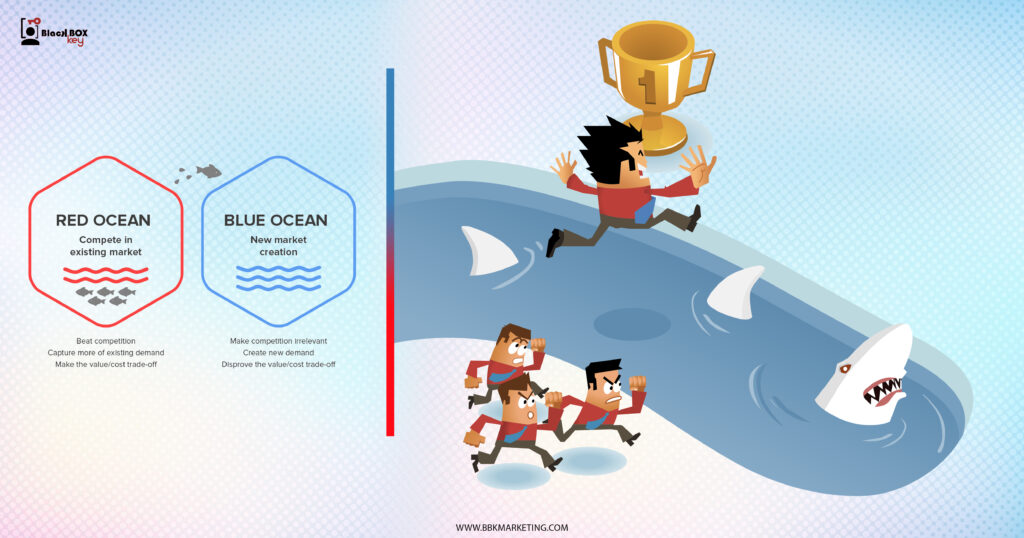Imagine you own a delicious bookstore cafe in Boston. If someone searches “bookstore cafe near [insert a neighborhood in Boston]” on Google, you want your WordPress website to pop up at the top of the search results, right? You can ensure your company does so by implementing the most effective WordPress SEO strategies.
Having your website appear at the top of a search engine results page (SERP) is something you can achieve if you spend some time optimizing your site. By investing in WordPress SEO and implementing tried-and-true techniques, you can stand out from the competition and garner more traffic.
Why is investing in WordPress SEO so important?
A Guide to WordPress SEO: 13 WordPress SEO Best Practices
SEO, or search engine optimization, is the process of increasing your website’s free, organic traffic by improving your ranking and visibility on search engines such as Google. When you optimize your content, the likelihood it will appear near the top of the SERP for the keyword you’re targeting increases.
Now that you understand what SEO is, let’s dive into why it’s crucial for your business.
One important note to kick things off: The importance of search engine optimization isn’t specific to WordPress websites. Regardless of where — or how — you create your site, investing in SEO will prove worthwhile. Your WordPress website is no exception.
Optimizing your WordPress website and content makes you more likely to reach the people actively searching for information about services and products related to yours. Because this happens organically, you’re not paying Google or another search engine to place your content at the top of the results page.
Creating organic content that ranks on Google is also beneficial because your website and information are more likely to seem reliable and trustworthy for visitors (versus a paid advertisement at the top of the SERP). Anyone who owns a business website should improve their SEO as it is a simple and effective way to increase traffic and notability, number of leads, conversions, and more.
Ready to dig into a dozen WordPress SEO best practices you can enact to improve your website, boost organic traffic, and increase your brand’s authority on search engines? Here’s what you need to know to get started.
Rule #1 of figuring out how to add SEO to WordPress: Check all your boxes. By making sure your visibility settings in WordPress are set up accordingly, you’re doing yourself a huge favor. The software has a setting allowing you to hide your website from search engines. This can come in handy when building or rebuilding your site; you don’t want visitors to see your work in progress.
The feature is in your WordPress dashboard under “Settings.”
Double-check that you haven’t accidentally turned on this feature, or left it on after completing your website. If it’s on, it doesn’t matter how much you invest in your SEO – your website won’t rank well.
A permalink is a permanent URL or link to a specific post, page, or blog on your website. Permalinks clearly state what your post, page, or blog actually is (in the URL itself) so visitors know what they’re clicking on. However, they do have a second purpose, which is for SEO.
You should change your permalinks to not only improve user experience but also to improve your SEO. Because search engines read permalinks to determine whether or not your website has answers to specific search queries, having long or irrelevant permalinks could be tanking your optimization efforts.
For example, in the case of your bookshop cafe, if you had a page dedicated to the top-selling books of 2023, your permalink might look something like this: www.mysite.com/top-selling-books-2023.
To change your permalinks to include an accurate content description, head to your WordPress dashboard, click “Settings,” and then “Permalinks.”
Tags and categories allow you to separate your website’s pages and blog posts into specific and broad groups, respectively. This improves your SEO because it will enable search engines to understand your website’s structure and content.
Added bonus: The good news is that many WordPress SEO fixes also help improve user experience. Tags and categories also your website’s improve user experience by allowing visitors to quickly find the content they’re searching for and make it easier for you to manage all of your website content.
Tags are like keywords that you can use to describe what a specific page or post is about. For example, if we think about your bookshop cafe’s website, the tags on one of your pages may include “books,” “beverages,” and “food.”
To add a new tag or view your current tags, go to your WordPress dashboard and click “Posts” and “Tags.”
You can view current tags or “Add New Tag” here. For more information on tags, check out this list of tips.
Categories are how you broadly group your posts and pages. Regarding the bookshop cafe, your categories may include “cafe,” and “bookshop.”
To create a category, go to your WordPress “Settings” and click “Writing.” Here you’ll see your current categories as well as an “Add New Category” button.
For details on other ways to create categories, check out this page.
We love WordPress plugins for so many reasons. For starters, plugins enhance the functionality of your website by adding features that don’t come standard with the software. Plus, they’re easy for beginners just starting to learn how to add SEO to WordPress. Tens of thousands of plugins are available, many of which can help you improve your WordPress SEO. If you are still determining which plugin you want to implement on your site, you can search the WordPress plugin library for options that fit your needs.
SEO plugins offer features to help you build XML sitemaps, implement tags and categories, optimize your titles and content with the use of key phrases and keywords, control your site’s breadcrumbs, and take advantage of Google Analytics support. Some popular options include Yoast SEO, All In One SEO Pack, and SmartCrawl Pro.
You can then download and install your WordPress plugin of choice to begin improving your SEO immediately.
An XML sitemap is a file of code on your web server that includes each page of your website. XML sitemaps are used to help search engines find, evaluate, and rank the content on your site.
Unless you have extensive coding knowledge and want to create your XML sitemap manually, your best bet to do so is by adding a plugin to your site, such as Yoast SEO, or one dedicated to creating sitemaps, such as Google XML Sitemaps, that makes your sitemaps for you automatically.
For more details on why WordPress recommends using a sitemap, this page can help.
To improve your SEO, you must increase your website’s authority. One of the main ways search engines determine your site authority is by the amount you internally link to your pages, posts, blogs, and other content.
To link to other content, you can highlight the words on your page where you want to insert the link, click the link button in the WordPress toolbar, and copy and paste the URL you wish to link to. Once you do this, your linked words get underlined and contain the URL you want to redirect your visitors to.
For other ways to internally link your WordPress website, check out this page.
You can optimize pretty much everything on your WordPress website, including your images. To optimize images, use Image-Alt-Text. Search engines read Image-Alt-Text, which are descriptions of your images, to rank your site and determine whether or not your photos have the information being searched for by users.
If you need help adding Image-Alt-Text to pictures, look no further than a helpful plugin like SEO Optimized Images. You can read through the list of your current plugins’ features to ensure they allow you to add Image-Alt-Text.
No matter which plugin you install, the area in which you enter your Image-Alt-Text will look something like this:
You should enter your description in the “Alt text” section. When you are adding Image-Alt-Text, and you have a description that is multiple words long, use dashes to separate the words. This tells the search engines that you’re writing multiple different words.
For example, if you’re describing a picture of HubSpot’s WordPress Contact Form Builder plugin, your Image-Alt-Text should look something like this: “WordPress-Contact-Form-Builder,” not “WordPressContactFormBuilder” or “WordPress_Contact_Form_Builder.” If you do this, WordPress will read your description as one word.
We have one more important note about image alt text. The most important reason is because alt text is crucial for website accessibility purposes. However, it can also benefit SEO.
When you write your image’s alt text, include the keyword the page is targeting if possible. Remember, because alt text is to benefit those with disabilities using your website, the copy must accurately describe what is pictured.
SSL, or Secure Sockets Layer, is a standard security technology that manages an encrypted server and browser link. With SSL, you can rest assured that information shared between your website and visitors remains secure.
For example, suppose someone completes your order form and lists all of their credit card information. In that case, SSL is how businesses ensure that information is not intercepted by a hacker along the way.
SSL improves SEO because search engines like Google look for “secure and encrypted” connections when determining a website’s ranking. So, if there were two identical sites, but one had SSL and one did not, Google would be more likely to rank the site with SSL.
If you have an account through WordPress.com, you don’t have to do anything additional, as it automatically adds SSL to your site. If you have a different type of account, such as a WordPress.org site, requiring you to take care of your website’s security individually, you can install an SSL plugin such as Real Simple SSL.
Check out this page for more details on WordPress SSL.
When you internally link to the pages on your site, you are giving yourself authority. When you externally link to your sources or other pieces of content you believe your visitors should read or experience, you are also helping them gain authority or giving those websites “link juice.” External linking is a good thing for your SEO, but it also improves the SEO of those pages you mention on your website.
Enter: Nofollow external links.
These links serve multiple purposes. For starters, they prevent content spam on your WordPress website but also prevent search engines from being able to follow those URLs to the sites you are linking to on your website. As a result, you only improve your WordPress website’s ranking.
You can manually add a Nofollow link to your WordPress site or simply add “nofollow” in the “Link Relationship” form field when you add a hyperlink to your keywords or phrases.
There are also a number of Nofollow plugins available for your WordPress site in the plugin library.
As mentioned in our discussion about SSL certificates, search engines love secure websites — so you can count on your website’s authority and ranking to improve the more secure your website is.
Depending on your WordPress plan, you may or may not have security taken care of for you. If you need assistance, you may consider adding a plugin, such as Wordfence Security or iThemes Security, to enhance your site’s protection.
Comments on posts are an excellent method to boost engagement on your website. Engagement typically means more traffic, link sharing, and interaction, and, therefore, improved SEO. However, spam in your comments could ruin your SEO and ranking. That’s why you need to ensure you only receive comments from real people.
WordPress plugins such as All In One WordPress Security & Firewall and Spam Protection, Anti Spam, Firewall by CleanTalk will block comments containing spam and stop other forms of spam such as faulty form submissions, subscriptions, orders, and more. Many of these plugins also have features that block entirely the known spammers, so they can’t return to your site again.
There are two main ways to access websites by URL — you can either search with the” www” (so your search would look like this: www.mysite.com) or without the “www” (so your search would look like this: mysite.com).
Search engines see these two different URLs, or official domain names, as completely different websites, so it’s crucial that you pick one and stick with it. There’s no good or bad option, and your decision will not impact your SEO — it’s just a preference.
Once you pick an option, you’ll want to stick with it to begin improving your site’s SEO. You can do this by linking to your official domain name internally and externally on social media and email. When you are consistent with your domain and link to it often, search engines are likely to give you more authority and therefore a higher chance at ranking. Not to mention this makes things more straightforward for your visitors, so it’s a win-win.
To pick an option, head to your WordPress dashboard, click “Settings,” and under “General Settings,” you’ll see the form fields for your URL.
To improve your WordPress SEO, look no further than page speed. We already know that your page load time can significantly impact your site’s user experience — look at the statistics that prove it. But did you know that search engines also consider speed when determining where your website will rank? It’s true. For the best results, use WordPress themes optimized for SEO or have a reputation for being speedy.
You can use a page speed tester to figure out how fast your site is, such as Google PageSpeed Insights. From there, you will get suggestions into how you can fix your site to make it faster. If you’ve done everything you can and your site is still slow, we suggest making sure your theme isn’t the problem.
If you need help picking a fast WordPress theme, here are some of our favorite suggestions.
Anyone can improve their WordPress SEO. By implementing some or all of the simple tips from this guide, you will increase your website’s authority and ranking on all search engines — and when you achieve this, you’ll experience an increase in website visitors, leads, and conversions.
Editor’s note: This post was originally published in November 2018 and has been updated for comprehensiveness.



Stay in touch and up to date with your industry news… Always be a step ahead with BBK Services…
join newsletter now ⤵