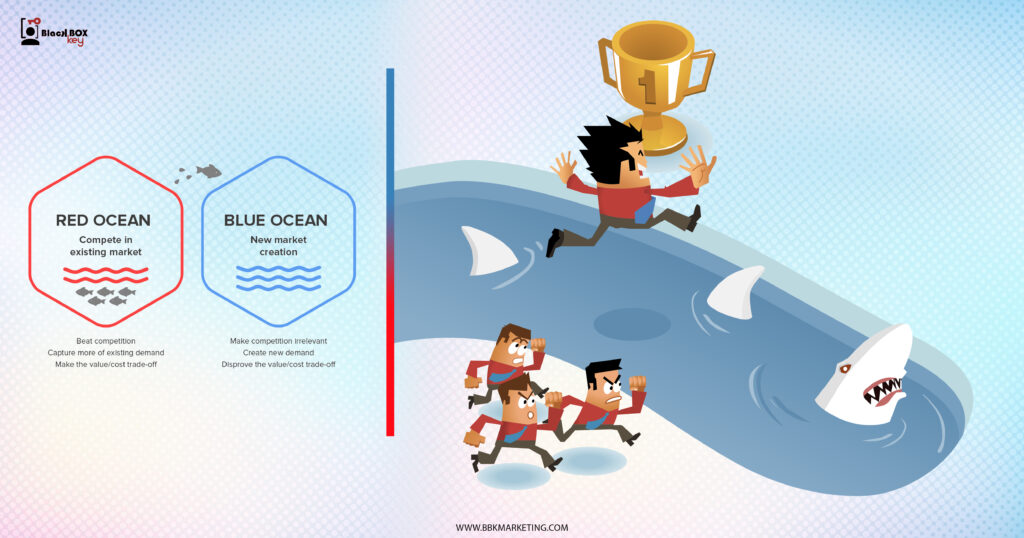From restaurant menus to bathroom stall doors, you can find QR codes just about anywhere these days. In fact, they’ve become so ever-present that 45% of shoppers use marketing-related QR codes.
There’s no denying the popularity and convenience of the QR code. But, what exactly is it and how can you create one for your next marketing campaign?
Keep reading to learn the magic behind QR codes and how to create your own.
QR codes typically look like this:
Not every QR code is shaped like a perfect square. Sometimes they have unique patterns, colors, and logos displayed inside. You’ll find them in non-digital spaces like direct mail, signage, billboards, and even TV shows where you can scan the code on the screen using your phone.
Both barcodes and QR codes can be scanned using a laser or a smartphone as long as the tool being used has the correct capabilities of reading vertical and horizontal data. Although most smartphones scan QR codes automatically, many won’t scan barcodes so easily — you’ll need a special app for that.
Does the rise of QR codes mean traditional barcodes are a thing of the past? Of course not. Traditional barcodes are still a common way for businesses to identify consumer packaged goods (CPGs) and manage their product inventory.
However, there are several differences between barcodes and QR codes — both in their uses and their characteristics. Below are three important differences.
Barcodes are typically rectangular, which requires scanning devices to read the barcode’s data horizontally. QR codes are often square-shaped, displaying their data vertically and horizontally.
QR codes are often used differently than barcodes. Barcodes hold key product information at the point of sale, such as the price and name of the manufacturer. QR codes offer more passive and intangible information, such as location data and URLs to promotions and product landing pages.
Due to a QR code’s square shape, it can hold much more data compared to a barcode. QR codes can hold hundreds of times more encrypted characters than a barcode can.
We learned a little bit about how barcodes and QR codes differ, but how exactly do QR codes work?
Let’s say a consumer sees a QR code. They can take out their mobile device, download a free QR code scanning app, or simply use their phone’s camera, and scan the QR code to gain more information about what they saw.
If you wanted to create, say, a bus stop advertisement promoting your podcast, you could display a QR code on that printed ad that brings people right to your iTunes page when they scan it with their phones. Pretty simple, right?
The QR code creation process is pretty straightforward, regardless of the device you’re using. Here’s how to get started.
Using any browser on any operating system, head to a QR code maker. We’ll be using qr-code-generator.com for this tutorial. Keep in mind that you don’t necessarily need to use this tool; you can choose any web-based QR code generator. If you need some ideas, check out our list.
For most QR codes, you’ll want to redirect users to a URL. In that case, enter the URL in the tool. You can also choose from other content types, including contact cards, PDFs, and MP3s. At the bottom, you also have the option of creating QR codes for Microsoft Word and PowerPoint files. The exact content options will vary by tool.
After you select the content type, a field or form will appear where you can enter the information that corresponds with your campaign. For instance, if you want your QR code to save contact information, you’ll see a set of fields where you can enter your email address, subject line, and associated message.
Once you enter your URL or upload your file, it will immediately create a QR code that’s ready for download. However, we recommend customizing it to strengthen your brand identity.
The fun part of creating QR codes is customizing the design of the codes to fit your brand. Want your code to contain your logo? Go for it. Want it to reflect your website’s design scheme? No problem.
The front-end generator on qr-code-generator.com offers limited frame, shape, and color options that allow you to customize your QR code. If you want more options, we highly encourage you to sign up on the website and edit your QR code through the tool’s creator portal.
Here’s one example of how you can customize your QR code once you sign up for a QR Code Generator account:
Keep in mind that not every QR code maker offers these design options either before or after signing up. Depending on the QR code you’re looking to generate, you might find some tools limited in their functionality.
If you’re just trying to quickly create a QR code, don’t worry about signing up. Instead, click the Download button.
Your download will start immediately, but the website will try to trick you into signing up. Ignore this message unless you truly want to sign up. At the top, you’ll see a message that says your QR code is getting created and that you shouldn’t refresh the window. A pop-up download window will come up within 2 minutes.
A QR code won’t be able to do its job unless people see it. So make sure you add the code to any materials that will help you market your business. This could include displaying it in print ads, on clothing, or in physical locations where people can take out their phones to scan it. Scroll down for more tips on properly displaying a QR code.
As for how you’ll add the JPG or vector file to print collateral, you can do so with a variety of tools, including:
Canva: Canva is an online design tool that lets you import JPG files and add them to your design. It offers flier and brochure templates for easy creation.
BeFunky: BeFunky is a similar tool to Canva and also allows you to add JPG files to a design. It also offers templates for you to choose from.
Adobe Illustrator and InDesign: If you’re a more advanced user, you can use a dedicated graphic design tool to add your QR code to pamphlets and brochures. Illustrator is a good fit for one-page designs; InDesign is a better fit for multi-page brochures.
If you’re on a mobile device, good news: You can easily create a QR code that you can share with colleagues and prospects on-the-go. You’ll need the Google Chrome app to do so.
Creating a QR code on an Android device is simple with the Chrome app. You can only make QR codes for URLs, but this is a handy tool for when you need to quickly share product pages or blog posts with someone.
Here are the steps:
Download the Google Chrome app from the Google Play Store.
Navigate to the URL you want to share.
Click the three vertical dots (⋮) on the top toolbar.
On the pop-up, select QR Code.
Either click Download at the bottom or hold your phone up for someone to scan the code.
Note: The interface may look a little different depending on your version of Chrome.
Just like in Android, you can easily make QR Codes on any iPhone or iPad. Here’s how:
Download the Google Chrome app from the App Store. Note: You can’t create QR Codes from the Google search app, only the Chrome app.
Navigate to the URL you want to share.
Tap the Share button on the upper right-hand corner.
Select Create QR Code.
Either hold it up for someone to scan or tap Share. This option will allow you to print your QR code, save the image to your camera roll, or save it to your files.
Creating a QR code with Chrome on desktop is just as easy as it is on Android and iOS. Here’s how to do it:
Open Chrome on your desktop.
Go to the URL you want to share.
For Linux, Windows, and Mac computer users, navigate to the right-hand side of the address bar, click Share.
Select Create QR code.
For Chromebook users, navigate to the address bar and then QR code.
Either copy the QR link, download the QR code, or scan the QR code with a camera on another device.
Note: If you click Copy, Google Chrome will add it to your clipboard as an image. Pretty handy for quickly pasting the code into a design tool such as Canva or Photoshop.
Creating a QR code on Microsoft Edge is super straightforward — almost as straightforward as creating one on Chrome. It allows you to quickly share URLs with others and to save the QR code both on your device and on the browser itself.
Follow these steps to create a QR code using Microsoft Edge:
Open Microsoft Edge on your device.
Navigate to the URL that you want to share using the QR code.
Right-click anywhere on the page.
Select Create QR code for this page from the drop-down menu.
All done! A QR code will be displayed on the screen. You can either hold the device up for someone to scan the code or download the QR code to your laptop.
Bonus: The QR code is now permanently created for that page. If you want to access it in the future, simply click the “QR code” icon on the right-most side of the address bar.
By following these steps, you can easily create a QR code using Microsoft Edge, allowing you to easily share URLs with others or conveniently save the code for future use.
Now that you see how simple the QR code creation process can be, let’s talk about some best practices that’ll increase the likelihood that your QR code actually gets used.
Put QR codes in places where scanning them is easy and there’s enough time for the consumer to scan the code. While you may often see QR codes on billboards and TV commercials, they’re not exactly the most user-friendly locations. It’s a safety hazard to entice people to pull out their phones while driving to scan a code, and a 30-second commercial might not be enough time for someone to find their phone and scan the TV.
Instead, think of places where consumers have the time and ability to scan the code. Places with a strong Wi-Fi connection will help, too.
Mobile-optimize the page to which you’re sending people. Consumers will be using their phones when scanning the QR code, so they should arrive at a page with a positive mobile experience.
Offer a call-to-action (CTA) with the code — that is to say, tell people what they’re supposed to do when they see the code, and what they’ll receive if they scan it. Not everyone knows exactly what a QR code is, and those that do won’t be motivated to scan it unless they’re sure there’s something worthwhile on the other side.
Don’t require a special QR code scanner. Your QR code should be app-agnostic so anyone can scan your code with any reader. A lower barrier to entry makes success more likely for you and the user.
Don’t use a QR code just for the sake of using one. For instance, it’s common for marketers to think, “How can I bridge the offline experience with the online experience? Uhhh … QR code!” That’s not wrong, but it’s not always right, either.
If you have content that makes sense to deliver to a mobile user, and you have an appropriate channel to do it (see use #1 at the beginning of this section), it’s more likely your QR code will drive results.
Earlier, we showed you an example of how to create your own QR code, but you don’t have to create it from scratch. A QR code generator can speed up the process (and take a lot of math out of it, too.)
There are tons of QR code generators out there. The best ones give you many customizable options for using your QR code, and compatibility with just about all mobile QR code reader apps.
Other things to look for when choosing a QR code generator are whether you can track and analyze performance in real-time and design a code that’s unique to your brand.
Below are some of our favorite QR code generators that make custom QR codes quick and easy to create.
Kaywa is a simple, no-fuss QR code generator that creates basic codes for coupons, URLs, and contact information. Simply enter your information, choose whether you want a dynamic or static code, and generate it.
If you’re using your QR code as part of a marketing campaign, you can track analytics through Kaywa when you create an account. That way, you’ll have the latest data on who engaged with your code, where they engaged, and when.
GOQR.me is a simple QR code generator that works best with short URLs, but it can be used to store text, geolocation, and event data. Simply click on the icon that corresponds to your data and fill in the fields.
You’ll get a live preview of your QR code in real-time which speeds things up if you’re adding finishing touches to your marketing campaign. For an additional fee, you can also have your logo added to your QR code by a GOQR.me-affiliated designer for a custom look.
QR codes work best when you have something to offer the people who scan them. And chances are, you’re probably selling to people who buy products online with their phones every day.
Shopify makes it easy to create a QR code in just one click. The best part is that you don’t have to own a Shopify store to use this free tool.
Looking for a one-of-a-kind QR code that suits your brand to a “T”? Visualead is the tool we recommend for the job.
Visual QR codes are popular and can generate more interest in your users than a typical black and white code can. That means you could see more scans and engagement on this type of QR code.
The-qrcode-generator.com features a simple UI that lets you create a unique QR code in minutes. Simply add your URL or the information you want to share and your QR code appears instantly.
If you’re creating several QR codes at once, you might find it worthwhile to download the Google Chrome extension for a faster workflow.
As one of the more robust QR code generators, QR Stuff can create codes for just about any type of data you want to share with the world. YouTube videos, Zoom meeting invitations, and even bitcoin information are supported through this tool.
In just three steps, you’ll have a free, customizable QR code that will function properly and look great. Plus, there’s no limit to the number of codes you can create.
We used this QR code generator in our how-to guide above, and for good reason. Qr-code-generator.com is a simple tool that’s user-friendly for even the least tech-savvy of us. Simply drop your link into the box, and let the generator do all the work.
QR-code-generator.com is intuitive. It’ll automatically detect the type of URL you’ve added and produce a QR code in seconds.
If the way your QR code looks is important to you, but you don’t want to pay extra for a custom design, try QR Code Monkey. Once you add your URL, you can change the color, add a logo, and further customize the pixels in your code at no cost.
With QR Code Monkey, the design possibilities are virtually limitless. All you need to create a branded QR code is a creative eye and a little patience.
QR Code Generator Hub is a widely used dynamic QR Code platform that offers many free features along with a full suite of tools for all your QR Code marketing needs.
QR Code Generator Hub is the only dynamic QR Code Generator that is free and unlimited. You can make unlimited QR Codes, with unlimited scans and edits, entirely free. Their advanced paid functionality, including robust tracking and analytics, are also offered at a flat price that does not depend on volume or use.
One significant pitfall to making a QR code is that you can’t edit the data it contains once you print it. But by signing up for an account, you can edit this data. This is especially important if you expect to use a lot of QR codes in your marketing strategy.
With a free membership to QR code generators like qr-code-generator.com, you can print a dynamic QR code, scan it, and pull up an editable form where you can modify the data your visitors will receive when they scan the QR code themselves. You can also track performance analytics, which we’ll cover below, and create a new customized version of your code.
QR codes can be boring to look at, but not if you customize them as much as possible. If you sign up for an account on a QR code generator website, you can customize your QR code further — adjusting the colors, adding a logo, creating social options, and more.
Keep in mind, however, that some customizations can make it more difficult for QR code scanning apps and smartphone cameras to properly read the code. To cover your bases, it’s a good idea to generate two versions of your QR code — one plain version and another with your preferred design.
Speaking of this…
Don’t forget to check to see if the QR code reads correctly, and be sure to try more than one QR code reader. A good place to start is the free tool Google Lens, which takes a picture and then tells you what link or item it “reads to.”
Another great free tool is the app QR Code Reader, which automatically takes you to whatever it “reads.” Most smartphones these days include a built-in QR code reader, so you should test to make sure your code is readable there, as well.
Just like any marketing campaign, you should follow up on any collateral or campaigns using QR codes to see whether they’re actually working. How much traffic comes from each specific code? Are people scanning your code but not redeeming their offer once they get to the landing page? Or are they not even compelled enough to scan your QR code in the first place?
Knowing the answers to these questions will help you troubleshoot and adjust poorly performing QR codes to more closely mirror those that work well.
I recommend you include a UTM tracking code on your URL so you can better measure performance. This is particularly important if you use closed-loop marketing analytics or if you perform more in-depth reporting on your campaigns.
Now it’s your turn! You’ve spent enough time scanning QR codes, why not make your own? Follow the steps in this article and use one of the free QR code generators we’ve recommended to put your business, project, or event out there in the real world.
Editor’s note: This post was originally published in January 2021 and has been updated for comprehensiveness.



Stay in touch and up to date with your industry news… Always be a step ahead with BBK Services…
join newsletter now ⤵